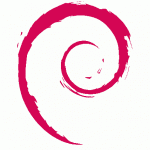Lets say you need to access your Ubuntu Linux PC at your home from the other PC behind very restrictive firewall. Lets also say that all you have access to is port 80 (http) and port 443 (https). Lets unlock this situation. Ill show you how to setup Shell In A Box with additional layer of security with Apache2 SSL. Prerequisite for the following guide is that you have fully working Apache 2 installation on you Ubuntu system. If you need instructions for this, you can find them on one of my older posts:
Ubuntu Netbeans and LAMP server with Xdebug as non-root user
In this post I'll mostly give you CLI commands without to much explanation so it is up to you to go trough the procedure and adjust it according to your own setup. Reason for this approach is that the procedure is a bit longer and there could be 10 pages explanation for all of this. Of course I'll give basic explanation for most important commands. So lets get down to business...
Continue reading