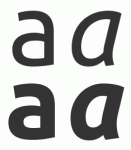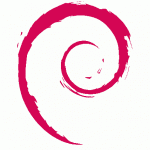Recently during my Lubuntu 12.10 Quantal Quetzal review I've noticed that after installing proprietary Nvidia driver my fonts were a little too small. Since I've discovered the problem was in fonts DPI value, in this article I'll show you how to specify your fonts DPI manually inside your xorg.conf.
Recently during my Lubuntu 12.10 Quantal Quetzal review I've noticed that after installing proprietary Nvidia driver my fonts were a little too small. Since I've discovered the problem was in fonts DPI value, in this article I'll show you how to specify your fonts DPI manually inside your xorg.conf.
Proprietary Nvidia drivers are smart enough to access your monitor EDID to detect it's panel DPI settings. Unfortunately that DPI makes my fonts too small because I like my fonts at standard 96 DPI. Most desktop environments come with GUI tool where you can specify your font size and DPI. LXDE from Lubuntu unfortunately doesn't have this tool so you must specify your fonts DPI manually inside your xorg.conf.
Continue reading